iPhone E-mail Setup
This manual will help you setup a Buildsafe E-mail on your iPhone.
Step 1. From the home screen, go into Settings. After that, scroll down & select Accounts & Passwords.

Step 2. Within Accounts & Password, Select Add Account.

Step 3. The account type that we want to select is Exchange.
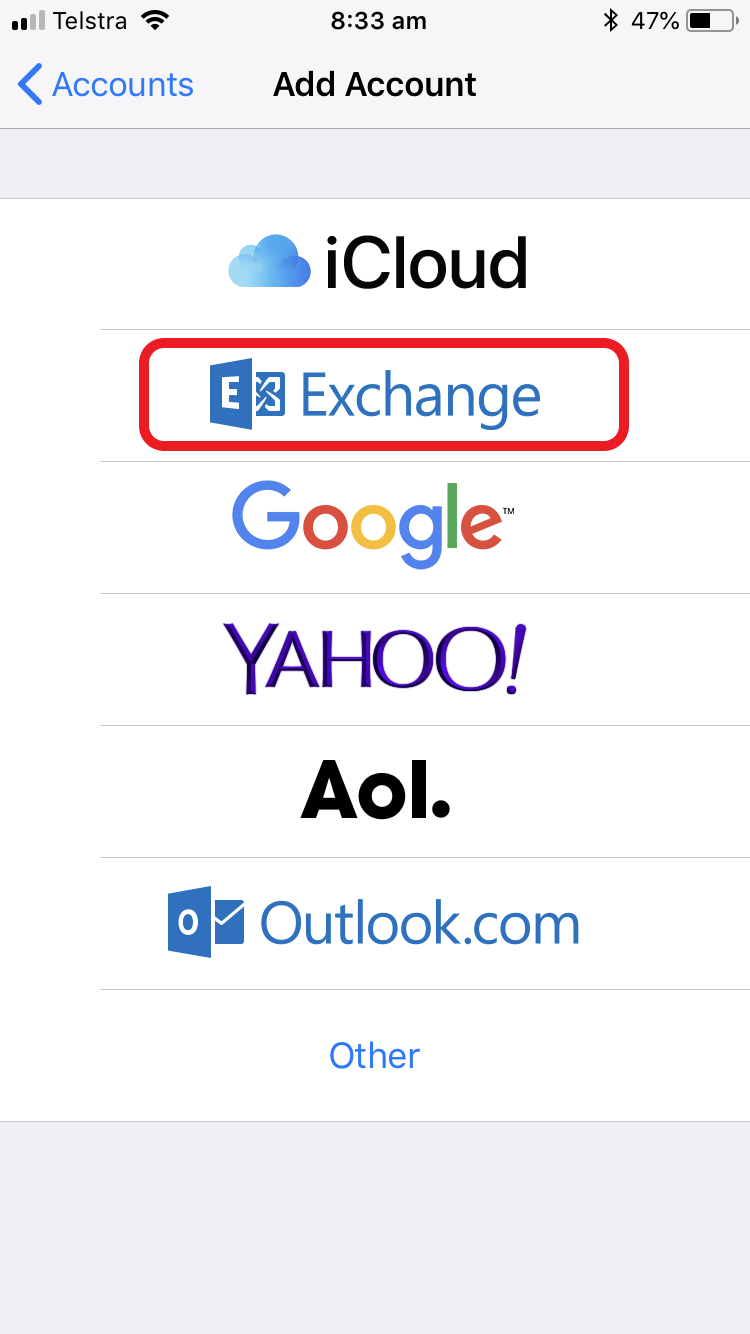
Step 4. Input your E-mail address and change the Description then press Next.

Step 5. After pressing Next a window will popup asking you to sign int your Exchange account. Press Sign In.

Step 6. After pressing Sign In, it will start verifying your e-mail address.

Step 7. Once the verifying is done, a new row will appear to input your password. (same one as you use to login normally)
Then press Next.
Then press Next.

Step 8. Once you press next it will either Tick everything or ask for more details.
If it asks for more details, the password was probably wrong. Press cancel and start over from Step 3.
If it asks for more details, the password was probably wrong. Press cancel and start over from Step 3.

Step 9. After the Tick screen disappears, it will give you a few final options to choose from.
Make your selection and then press Save.
Make your selection and then press Save.
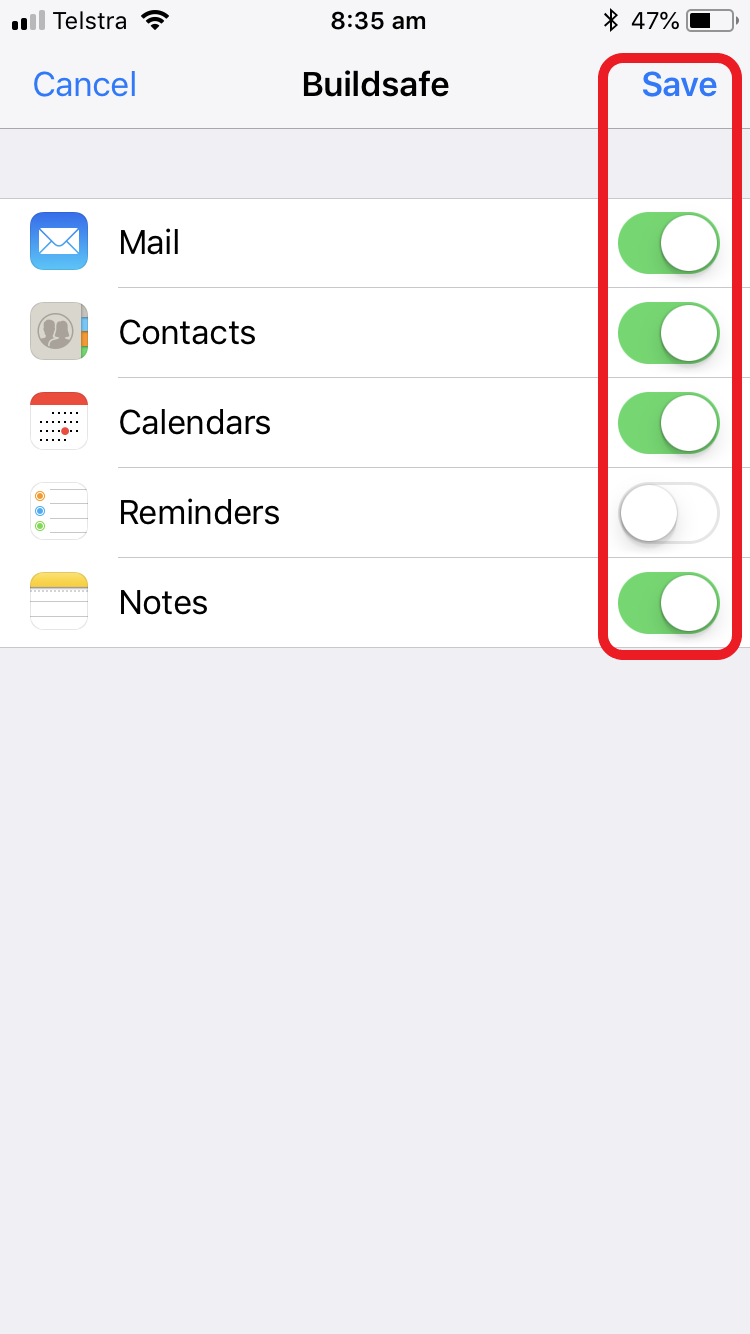
You are all done, you may now go back to your home screen and open your Mail App

p.s E-mails may not load right away, give it a few moments to work it out.
